IMPORTANT: Before you follow these instructions, please use the back button to return to the Progressive Web App or Mobile Card.
If your phone did not automatically prompt you to add the app icon to your home screen, follow the easy steps below to manually add it.
Android Users
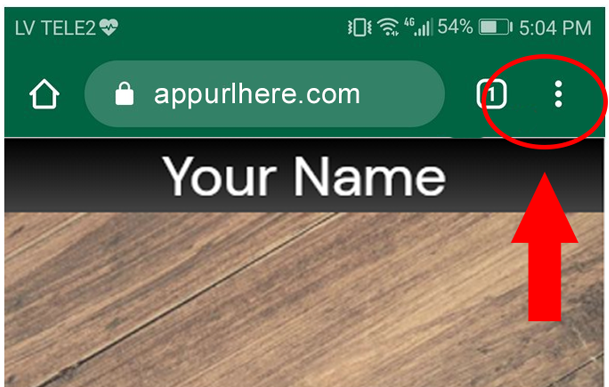
Step 1
In the Chrome browser, tap the settings menu in the top right corner.
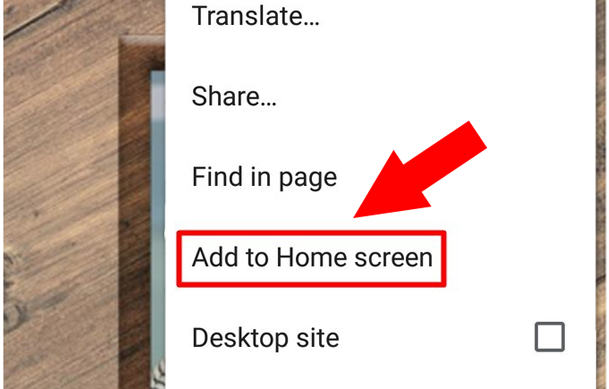
Step 2
Scroll to the option that says “Add to Home Screen” and select it.
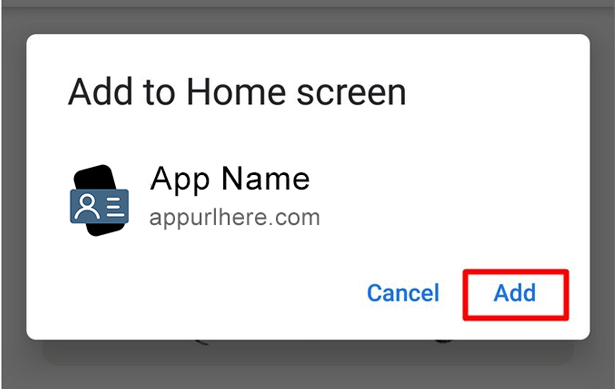
Step 3
Click the “Add” button to install the icon to your home screen.
iOS Users
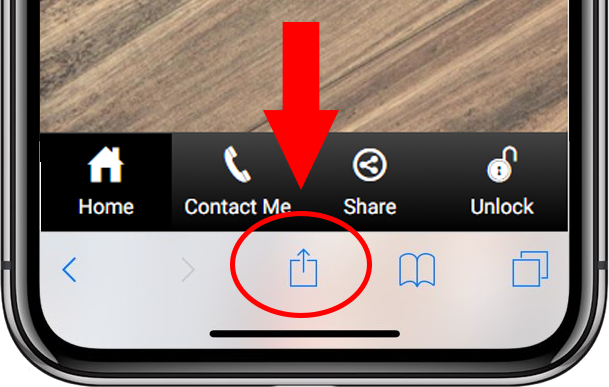
Step 1
In the Safari browser, tap the share button at the bottom of the screen.
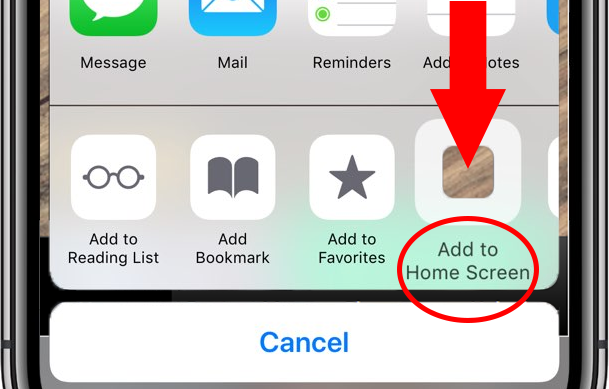
Step 2
Scroll to the option that says “Add to Home Screen” and select it.
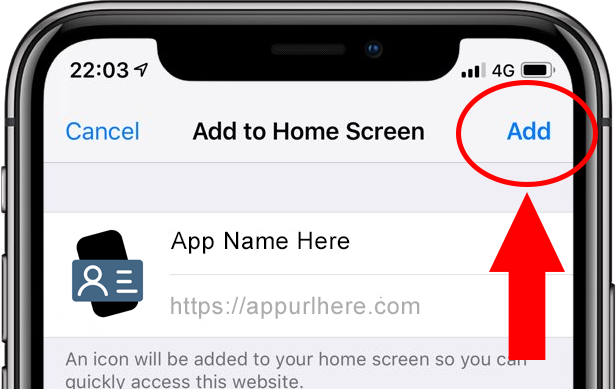
Step 3
Click the “Add” button in the top right corner to install the icon to your home screen.